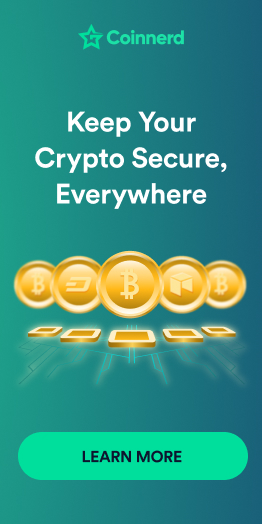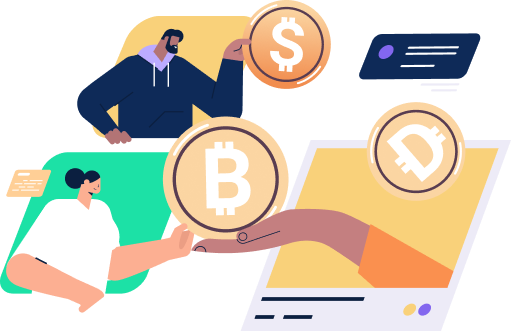Cracking the Code: Decoding the Bitcoin Dominance Chart and Its Unparalleled Importance

TradingView, a favored tool in Crypto for technical analysis. What’s TradingView? Why use it? How to navigate it? Explore in the article for insights.
What Is TradingView?
TradingView offers financial market price charts with a user-friendly interface, favored by investors. It also doubles as a social network for traders, facilitating market analysis sharing and discussions.
TradingView offers a paid version with advanced tools. I’ll delve into these tools, aiding your investment decisions if deemed worthwhile.
What Are The Advantages Of Using TradingView?
Previously, exchange-provided software offered simplistic charts with limited tools.
Stock traders often used Amibroker for stock analysis, while Forex traders added indicators for tailored analysis.
Exchanges seldom invest in comprehensive charting due to high costs and diverse trading styles.
TradingView addresses these issues, offering access to various markets beyond Crypto and fostering discussions on market trends.
How Do You Create A TradingView Account?
TradingView provides four types of accounts, sorted by cost as follows:
- Free version.
- Pro version
- Pro+ version
- Premium version
Follow this link to access a comparison table of TradingView versions. Also, try the Pro version free for 30 days before deciding.
To register, click this link and hit Sign Up. You can expedite registration using your Google Account. The free TradingView account includes these features:
- Access market charts.
- Incorporate 3 technical indicators per chart.
- Save 1 chart to TradingView’s folder.
- Save 1 chart template.
- Create a watchlist to track market prices.
- Layer one indicator onto an existing one.
In the free version, frequent ads disrupt analysis, posing an annoyance.
Fundamental Guidelines For Navigating TradingView
Overview of TradingView’s Interface
Upon entering TradingView, the interface will display the following:
[1] Asset Chart Display
[2] Market Information, akin to CoinGecko, CoinMarketCap, or Coin98 Markets
[3] Market News
[4] Market Filtering Options
[5] Area for Sharing Market Ideas via Charts
[6] Additional Features
[7] Interface Customization and Language Support, including Vietnamese
Firstly, explore the Chart. A useful tip to note: Employ the keyboard shortcut Ctrl + Z / Cmd + Z to undo edits on the price chart. Here are specifics about TradingView’s Chart:
[1] Area to adjust market time frames, modify technical indicator types, and change chart styles (bars, candlesticks, lines…).
[2] Toolbar housing all necessary tools applicable to the price chart.
[3] Section displaying market prices, indicators, and tool outputs.
[4] Segment listing market categories and assets (stocks, crypto, forex…).
[5] Space for notes and market testing functionalities—an advanced tool for testing trading method reliability. This area also facilitates connecting your exchange account to TradingView (if the exchange supports this feature).
Guidelines On Utilizing The Toolbar In TradingView:
The following is the top toolbar in TradingView:
[1] Personalization options.
[2] Asset selection.
[3] Alter Chart time frame.
[4] Modify candlestick pattern.
[5] Technical indicator settings.
[6] Access to popular indicators.
[7] Set notifications for price triggers.
[8] Review past Chart runs.
[9] Undo and Redo actions.
[10] Multi-chart view (Pro version).
[11] Save Chart layout.
[12] Interface settings.
[13] Full screen mode.
[14] Capture Chart snapshots.
[15] Share Chart with the community.
Guidelines For Utilizing The TradingView Tool On The Right-hand Side:
The right-side toolbar is utilized for selecting assets and configuring their properties.
[1] Display favorite assets.
[2] Indices like trading volume, Fear & Greed Index, and more.
Steps for utilizing the left toolbar on TradingView:
[1] Mouse customization.
[2] Straight line tools.
[3] Patterns, Fibonacci drawing.
[4] Custom drawing options.
[5] Text annotations.
[6] Chart patterns.
[7] Various price range tools.
[8] Icon insertion on the chart.
[9] Candle count measurement for a timeframe.
[10] Zoom functionalities.
[11] Magnet mode for precise drawing.
[12] Persistent drawing mode.
[13] Locking drawing tools.
[14] Show/hide drawing panels, indicators.
[15] Remove drawing tools, indicators…
How to utilize the toolbar located beneath TradingView’s interface:
The toolbar located underneath is often overlooked. It serves as a platform for experimenting with trading formulas.
The top row swiftly exhibits the price chart’s various timeframes. Even if you don’t utilize the timeframe adjustment in the toolbar above, the options below remain notably efficient.
On the right-hand side of this bar, you’ll find symbols for %, log, and auto. Click on each icon to observe alterations in the price chart. The log function is especially crucial for traders in the Crypto market, a key tip highlighted earlier in the article.
Guide For Experienced TradingView Users
Steps To Access News On TradingView
Access the News section by clicking on the home page.
Numerous news articles cover various markets, offering ample opportunities to learn and reference.
How To Utilize TradingView To Filter Reliable Trading Signals In The Crypto Market
TradingView offers an automated signal synthesis across diverse markets for users. To access this feature from the homepage, select “Screeners.”
Next, choose the market you want to explore for trading signals. Below, you’ll find the Crypto Screener.
Within the Crypto Screener page, select the trading signals that align with your preferences. Typically, options include signals based on Performance, Oscillators, and Trend-Following strategies.
Under the Oscillators section, you can further refine signals by technical indicators like MACD, RSI, and more.
In the Trend-Following category, opt for trend-following signals like MA or Bollinger Bands.
To personalize your filter settings, click on Filter as demonstrated below:
This method streamlines the search for market trading signals. Additionally, it allows for the selection of more objective signals, removing reliance on subjective human judgment. These signals maintain neutrality and enable easy quantification at a later stage.
How To Access Signal Analysis From Experts Using TradingView
To discover trading insights from experts within TradingView, navigate to Community, then select Trade Idea.
Numerous community viewpoints on the financial situation are available here. Whether you’re a novice or seasoned, gathering insights from various angles is always beneficial. However, complete belief isn’t advisable; conducting your research is crucial for making informed decisions.
Get TradingView On Your Mobile Device
TradingView now offers a comprehensive app compatible with both IOS and Android devices.
- Download TradingView for IOS here.
- Download TradingView for Android here.
Users have given TradingView’s mobile app versions relatively high ratings, averaging around 4.8 stars. Explore further to discover more for yourself.
Summary
TradingView proves to be a valuable and accessible tool for individuals across all levels, catering to newcomers and seasoned traders alike. Its applicability spans beyond the stock market and forex to encompass the cryptocurrency realm, offering substantial support for coin trading.
I trust this article has expanded your understanding of utilizing TradingView for coin trading.
READ MORE NEWS ON
Bitcoin | Inflation Deflation Deflation Inflation Cryptocurrencies
* We hope this information will help you in your investment process, but this is not investment advice. Every investment carries risk, especially in this industry, so DYOR before making a decision.